Step 1: Create or Log In to Google Cloud Console
- Visit Google Cloud Console.
- Sign in using your Google account (the one linked to your YouTube channel).
- Once logged in, click the “Select a Project” dropdown at the top.
- Click “New Project” and give it a name — e.g., BrickGPT Integration.
- Click Create.
Step 2: Enable YouTube Data API
- With your new project selected, go to APIs & Services → Library.
- Search for YouTube Data API v3.
- Click it, then click Enable.
- This allows BrickGPT to access your YouTube channel information and upload content (with your permission).
Step 3: Create OAuth Credentials
- Still in APIs & Services, click Credentials on the sidebar.
- Click “Create Credentials” → “OAuth client ID.”
- If prompted, first configure your OAuth consent screen:
- Choose External (so other users can log in).
- Add your app name, support email, and BrickGPT website link.
- Save and continue until setup is complete.
- Then choose Web Application as your credential type.
- Under Authorized redirect URIs, add your BrickGPT redirect URL (the one shown under “Social Media Settings”).
- Click Create.
Step 4: Get Your Keys
After creating the OAuth client:
- Copy your Client ID and Client Secret.
- You’ll need these to link your YouTube account to BrickGPT.
Tip: You can always return to “APIs & Services → Credentials” later to view or regenerate these keys.
Step 5: Connect YouTube to BrickGPT
Once you have your Client ID and Client Secret ready:
Copy all the keys and head to your BrickGPT account under “Social Media Settings” → “Add YouTube Account”
Fill all the respective fields accordingly and save to proceed.
Step 6: Authorize the Connection
- Click “Connect YouTube” in BrickGPT.
- You’ll be redirected to Google’s secure authorization page.
- Choose your Google account, then allow the permissions BrickGPT requests.
- Once approved, you’ll be redirected back — and your YouTube account will be successfully connected! 🎥
Step 7: Optional — Go Live for Team or Client Accounts
If you want to allow others to connect their YouTube channels using your BrickGPT platform:
- Make sure your OAuth consent screen is Published (not in “Testing” mode).
- Add your domain (e.g.,
yourdomain.com) to the Authorized domains list under the consent screen settings.
Official Reference Links
- 🔗 Google Cloud Console
- 🔗 YouTube Data API Overview
- 🔗 Create OAuth Client Credentials Guide
- 🔗 Google OAuth Consent Screen Setup
Was this article helpful?
YesNo
Last modified: October 13, 2025