Step 1: Get Your X Developer App Keys
- Log in to the X Developer Portal.
- Create a Project & App (if you don’t already have one).
- In the App’s settings, find Keys and tokens.
- Copy your API Key, API Secret, and if available Bearer Token.
- Also go to User authentication / OAuth settings and copy Client ID / Client Secret (if shown).
Note: The “Log in with X / Sign in with X” option must be enabled in your App settings for user linking to work. developer.x.com
Step 2: Authorize Your X Account
- On the third-party app (i.e. your BrickGPT “Connect X” button), click “Connect with X” or “Sign in with X”.
- A popup (or redirect) will ask you to log into X (if not already).
- You’ll see a permission screen: review what the app is asking to do. Grant access.
- After confirming, you’ll be sent back to BrickGPT (or its redirect URL).
Users can always revoke the app’s access later in X under Settings → Apps & sessions. help.x.com
Step 3: Copy & Paste Into BrickGPT
Once you have all those keys:
Copy all the keys and head to your BrickGPT account under “Social Media Settings” → “Add X Account”
Fill all the respective fields accordingly and save to proceed.
Was this article helpful?
YesNo
Last modified: October 13, 2025