Step 1: Create a Facebook Developer Account
- Go to the Meta for Developers website.
- Log in using your Facebook account.
- Once logged in, click “My Apps” at the top-right corner.
- Click “Create App” and choose Business or Consumer depending on your purpose.
- If you want to manage Pages or run social media automations, choose Business.
Step 2: Set Up Your App
- Enter your App Name, Contact Email, and select your Business Account (if you have one).
- Click Create App and complete the security check.
- You’ll be taken to your new App dashboard.
Step 3: Add “Facebook Login” Product
- From the left menu, click “Add Product” → choose Facebook Login.
- Click Set Up, then select Web as your platform.
- In the setup screen, enter your Website URL (this should be your BrickGPT domain or redirect link).
- Save changes.
Step 4: Get Your App Credentials
- From the left panel, click Settings → Basic.
- Copy the following credentials:
- App ID
- App Secret
- Scroll down and add your Privacy Policy URL and App Domain (optional but recommended).
- Click Save Changes.
Step 5: Go Live (Optional but Recommended)
- To let other users connect (not just you), switch your app from Development to Live mode.
- Facebook may ask for a Business Verification or additional review if your app requests sensitive permissions (like managing Pages, posting, or reading insights).
Step 6: Connect Facebook to BrickGPT
Once you’ve copied your App ID and App Secret, it’s time to link your account:
Copy all the keys and head to your BrickGPT account under “Social Media Settings” → “Add Facebook Account”
Fill all the respective fields accordingly and save to proceed.
Official Reference Links
Was this article helpful?
YesNo
Last modified: October 23, 2025